Keep It Simple
No matter what you're looking for, start with a simple search like Histone or the UniProt ID of your protein of interest. You can always add a few descriptive words if necessary.
If you're looking for a gene or protein in a specific species, add the species. For example, try to type Human Histone in 'Any Field'. See below for more refined search options.
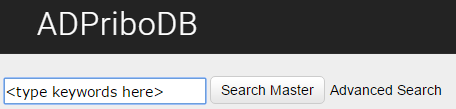
Be Specific
- When you're deciding what words to put in the search box, try to choose words that are likely to appear in the entry you’re looking for. For example, instead of searching Histone, try Histone H1
Pay Attention to The Details
- Spelling. There is no spell checker, so make sure to spell your search terms correctly.
- Don't worry about capitalization. A search for PARP1 is the same as a search for parp1.
Filter and Sort Results
Sorting allows you to rearrange entires in a particular order, while filtering enables you to hide all unecesary data and display only the specific information you need.

Field-Specific Search Box
An easy way to search within a specific field is to double-click on the field heading, which will pop-up a search textbox for field-specific filtering and search.

Use Advanced Search
For many searches, ADPriboDB's general search bar will do the work for you and show an answer to your question in the search results. Some advanced search settings can be accessed by clicking the 'Advanced Search' link, which will drop down a list of additional search fields which you can use to narrow down your search, like filtering information by mono or poly, year, or UniProt ID.

Protein Visualization
Our website features a graphic that allows users to visualize information regarding their proteins of interest. Click through to learn more.

Zoom In and Out
Adjust Amino Acid Range:Toggle this bar to view your amino acid range of interest

Domain Information
The colored band denotes the region of the protein corresponding to a given domain.

Sites of Modification
To view labels corresponding to each modification site, narrow the amino acid range to <80 sites and click the vertical line corresponding to the site you wish to look at.

Other PTM's
Our website gives users the option of looking at other PTMs as well.
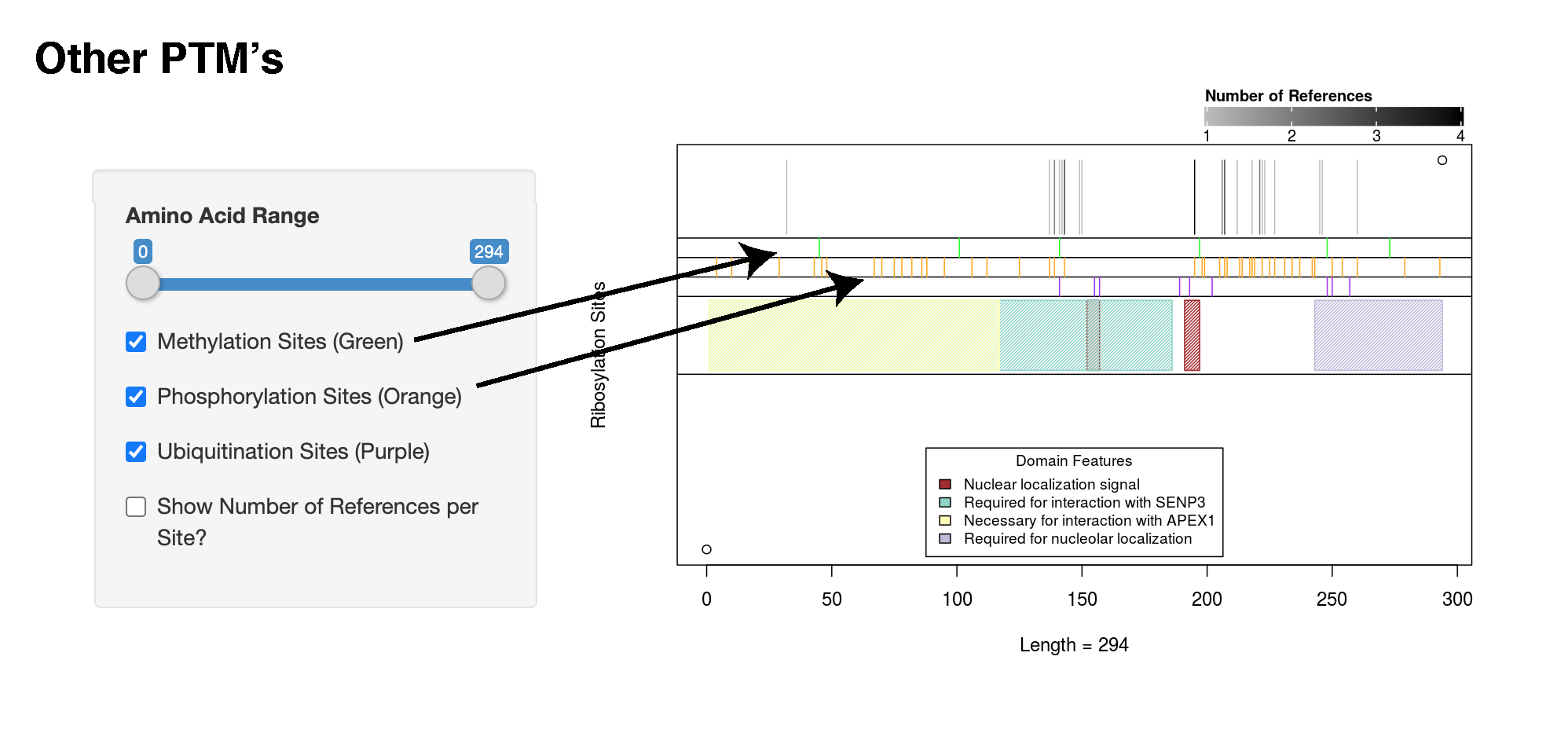
Viewing Number of References
